Introduction:
Today in this blog I will tell you people that how to make a perfect thumbnail in your mobile with easy steps. first you know what is thumbnail, A thumbnail is a image or preview of larger video thumbnail shows that what you want to say or inform in this video not only in video you can use thumbnail you can use on your blog post and many more other places thumbnail often helps the viewer to know your content with the help of picture your 80% audience clicks on your video while looks a good thumbnail a thumbnail is a very important thing in the growth of your content if you don't put a good thumbnail on your video then you don't get your video viral or grow on social media that's why thumbnail is most important.
How to make thumbnail:
There are a lot of methods to make a good thumbnail for your content you can make your thumbnail in Adobe photoshop, PicsArt, PixelLab, Canva and many more other platforms where you can make thumbnails but today in this blog i will tell you that how to make thumbnail in Canva because in the Canva you can easily make thumbnail for your content it has pre-made outstanding templates and you get other a lot of customization which makes your work too easy and saves your precious time you can make every kind of thumbnail for gaming content, cooking content, Editing content, Marketing content, Digital marketing content, and also for your vlogging content You can easily use Canva in your mobile, Tab, Macbook, Laptop and many other devices also you can download app on your Android an iOS both you just need to download Canva app or open it on browser for making thumbnail for content just follow these steps which are given below.
Step no 1 :
Just download the Canva app on your mobile or open it online on your browser i suggest download if you are using Android or iOS after opening Canva app you just need to tap on Plus Icon and select the ratio for your thumbnail if you want to make thumbnail for your YouTube content then search their YouTube Thumbnail then you will find it ratio of your thumbnail easily when you find it then simply tap on it .
Step no 2 :
After taping on YouTube Thumbnail then you will see their 1000+ best Thumbnail Templates you will get their free and paid both templates but it depends on you Free templates are also best you can make it perfect by Customizing it and making some changes on it just search their which thumbnail you want if you are making thumbnail for gaming then search their gaming if you are thumbnail for Editing videos then search editing after searching you will get a lot of templates just tap on that template which you like for your content.
Step no 3 :
After Tapping on the template you can customize every thing on your template you can replace your picture you can replace your text according to you. First you should change the text by double tapping on it and write you own text according to your content and then replace your subject image tap on subject image delete it and add your own subject picture for adding your own picture just tap on plus Icon + and tap on camera roll and select your PNG image for your Thumbnail if you want to remove your picture background you I recommend you photoroom it will remove the background of your image more accurately also you can remove background of your image online but that is not good as photoroom after adding your subject on your thumbnail then add some elements to make your thumbnail to look more attractive and eye-catchy for adding elements you again need to tap on Plus icon + and click on elements then search your element for your thumbnail use arrow element to make your subject focused by viewer.
Step no 4 :
Completing all these steps then you can easily export your thumbnail into your gallery it will be saved in high quality.


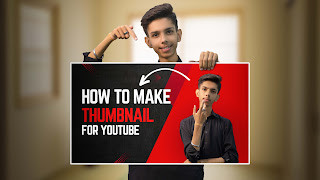



0 Comments